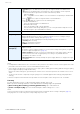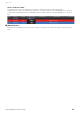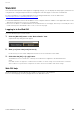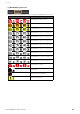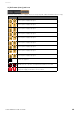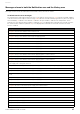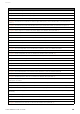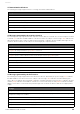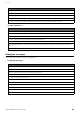User Manual
Table Of Contents
- Information
- About Yamaha LAN Monitor
- Contents
- Terminology
- Steps to use the software
- Software operating requirements
- Notes
- Notes regarding device detection
- Notes regarding SWX2100/SWR2100P series PoE switch detection
- Notes regarding the power supply interruption function for the Yamaha PoE switch
- Notes regarding a slave with the stack function enabled
- Notes on printing and print preview of the “Whole map”
- Notes regarding detection of Dante-enabled devices
- Notes regarding when using macOS10.15.x or later
- Installing and uninstalling Yamaha LAN Monitor
- Starting and exiting Yamaha LAN Monitor
- Yamaha LAN Monitor screen structure
- Network settings on the computer
- Basic operation
- Menu bar
- Toolbar and display area
- Main screen
- Web GUI
- Resources
- Troubleshooting
Resources
Yamaha LAN Monitor for Mac User Guide
34
Resources
Port icons in the “Device Details” view
You can check the status of each port by checking the icon color and shape of each device port shown in the
“Device Details” view.
In the “Device Details” view, switch between the [Port Status] tab, the [Bandwidth(%)] tab and the [PoE status
(Class)] tabs to show the following icons.
NOTE
• The [Bandwidth(%)] tab will only show Yamaha switches.
• The [PoE status (Class)] tab will only show Yamaha PoE switches.
[Port Status] tab icons
This area shows the connection status and communication speed of each port.
Icon Meaning
Port normal (10GBASE-T)
Port normal (5GBASE-T)
Port normal (2.5GBASE-T)
Port normal (1000BASE-T)
Port normal (100BASE-TX)
Port normal (10BASE-T)
Port abnormality occurred
Link down
SFP port normal (10GBASE-LX/SX)
SFP port normal (1000BASE-LX/SX)
or
stack link established
SFP port abnormality occurred
SFP port alert state
Enable/disable status of 2.4 GHz/5 Ghz wireless