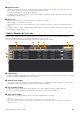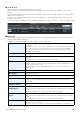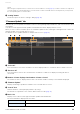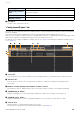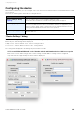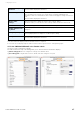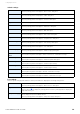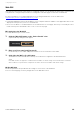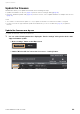User Manual
Table Of Contents
- Information
- About Yamaha LAN Monitor
- Contents
- Terminology
- Steps to use the software
- Software operating requirements
- Notes
- Notes regarding device detection
- Notes regarding SWX2100/SWR2100P series PoE switch detection
- Notes regarding the power supply interruption function for the Yamaha PoE switch
- Notes regarding a slave with the stack function enabled
- Notes on printing and print preview of the “Whole map”
- Notes regarding detection of Dante-enabled devices
- Notes regarding when using macOS10.15.x or later
- Installing and uninstalling Yamaha LAN Monitor
- Starting and exiting Yamaha LAN Monitor
- Yamaha LAN Monitor screen structure
- Network settings on the computer
- Basic operation
- Menu bar
- Toolbar and display area
- Map screen
- List screen
- Configuring the device
- Update the firmware
- Import/Export the CONFIG
- Troubleshooting
List screen
Yamaha LAN Monitor for Mac User Guide
34
7 Check box
Used to select or deselect a device.
“Config Import/Export” tab
From this tab, you can import/export the CONFIG for devices being managed by LAN Monitor, and view information
about the CONFIG.
Only devices that support CONFIG import/export from LAN Monitor will be displayed in this screen.
When you select a device and then press the “CONFIG import” button or “CONFIG export” button, a dialog box will
appear that confirms the CONFIG import/export of all selected devices at once.
For details, refer to “Import CONFIG on multiple units at once” (page 47) and “Export CONFIG on multiple units at
once” (page 51).
1 “Select all”
Press the button to check the checkboxes of all the displayed devices, and all the devices will be selected.
2 “Deselect all”
Press the button to remove the check from the checkboxes of all devices displayed, leaving all devices
unselected.
3 Number of items displayed and number of items selected
The number of devices displayed in the device list and the number currently selected will be displayed.
4 “CONFIG import” button
Displays a dialog box to confirm importing CONFIG files in bulk for the currently selected devices.
5 “CONFIG export” button
Displays a dialog box to confirm exporting CONFIG files of the currently selected devices in bulk.
6 “Search” box
Narrows down the currently displayed device by string.
The behavior is equivalent to the “Switch / Wireless AP List” tab (page 31).
“Device Type”
The same contents as the “Switch / Wireless AP List” tab (page 31) will be displayed.
“Device name or Device
Label”
If a device label has been set, the device label will be displayed; otherwise, the device
name will be displayed.
“Model name”
The same contents as the “Switch / Wireless AP List” tab (page 31) will be displayed.
“Firmware revision”
The same contents as the “Switch / Wireless AP List” tab (page 31) will be displayed.
❼
1 2 3 ❻❹ ❺
❽