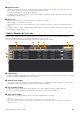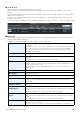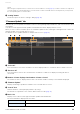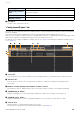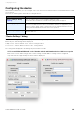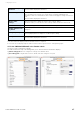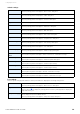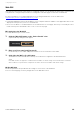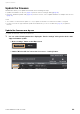User Manual
Table Of Contents
- Information
- About Yamaha LAN Monitor
- Contents
- Terminology
- Steps to use the software
- Software operating requirements
- Notes
- Notes regarding device detection
- Notes regarding SWX2100/SWR2100P series PoE switch detection
- Notes regarding the power supply interruption function for the Yamaha PoE switch
- Notes regarding a slave with the stack function enabled
- Notes on printing and print preview of the “Whole map”
- Notes regarding detection of Dante-enabled devices
- Notes regarding when using macOS10.15.x or later
- Installing and uninstalling Yamaha LAN Monitor
- Starting and exiting Yamaha LAN Monitor
- Yamaha LAN Monitor screen structure
- Network settings on the computer
- Basic operation
- Menu bar
- Toolbar and display area
- Map screen
- List screen
- Configuring the device
- Update the firmware
- Import/Export the CONFIG
- Troubleshooting
Configuring the device
Yamaha LAN Monitor for Mac User Guide
39
Web GUI
If the Yamaha switch provide a web page for configuring settings, you can display this web page in your browser to
configure basic settings and perform device management. This web page is referred to as a Web GUI.
For more information on recommended browsers for viewing the Web GUI, check the URL below.
http://www.rtpro.yamaha.co.jp/RT/FAQ/gui/browser_en.html
• In Yamaha LAN Monitor, wait for the IP address of the computer and the IP address of the applicable device to be
displayed correctly before you access the Web GUI.
• Do not use the “Back” or “Forward” buttons of the web browser. In each page, there may occasionally be cases
in which the layout is disordered. If this occurs, re-access the page.
Logging in to the Web GUI
To use the Web GUI, proceed as follows.
1. Click the [Web GUI] button on the “Device Details” view.
A password entry dialog box will appear.
2. Enter your [User name] and [Password].
For the factory-set user name and password, refer to the user manual of each model.
3. Click either the [OK] or [Login] button.
The Web GUI screen of the device currently selected in the tree appears in the default browser.
NOTE
If the Web GUI does not appear, it could be that the IP address or subnet settings of the Yamaha switch or Yamaha
wireless LAN access point and the computer do not match. Check the IP address and subnet settings.
Web GUI help
Detailed explanations are provided for the settings in each screen of the Web GUI.
To access the help page, click the [Help] button on the Web GUI screen.