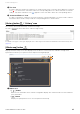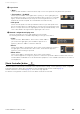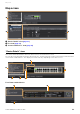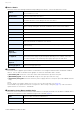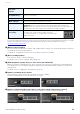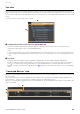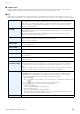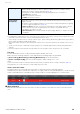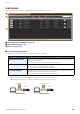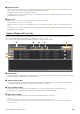User Manual
Table Of Contents
- Information
- About Yamaha LAN Monitor
- Contents
- Terminology
- Steps to use the software
- Software operating requirements
- Notes
- Notes regarding device detection
- Notes regarding SWX2100/SWR2100P series PoE switch detection
- Notes regarding the power supply interruption function for the Yamaha PoE switch
- Notes regarding a slave with the stack function enabled
- Notes on printing and print preview of the “Whole map”
- Notes regarding detection of Dante-enabled devices
- Installing and uninstalling Yamaha LAN Monitor
- Starting and exiting Yamaha LAN Monitor
- Yamaha LAN Monitor screen structure
- Network settings on the computer
- Basic operation
- Menu bar
- Toolbar and display area
- Map screen
- List screen
- Configuring the device
- Update the firmware
- Import/Export the CONFIG
- Troubleshooting
Map screen
Yamaha LAN Monitor for Win User Guide
25
NOTE
For more about transmit flow and receive flow, and unicast and multicast, visit the following Yamaha Pro Audio site, navigate
to [Training & Support] [Self Training] [Dante Network Design Guide], and refer to [Multicast Settings].
http://www.yamaha.com/proaudio/
4 [Dante Controller] button
You can click this to start Dante Controller and configure Dante settings, such as patching. If Dante Controller is
not installed, an error message appears.
For details on using Dante Controller, refer to the Dante Controller User Guide.
5 [Device Settings] button
This shows the “Device Settings” dialog box.
For details, refer to “Device Settings” dialog (page 35).
6 [Web GUI] button (shown only for a slave device with a Web GUI)
When you click this, the Web GUI of the device currently selected in the tree appears in the default browser.
In the Web GUI, you can configure settings for Yamaha switch and Yamaha wireless LAN access point and
manage them.
For details, refer to “Logging in to the Web GUI” (page 39).
7 Button to show/hide device details
Click the button to switch whether device details are shown or hidden.
For Dante-enabled devices, the switch button is not shown.
8 Button to switch Stack ID (shown only for a slave device with stack function enabled)
When you click this, the port information of the device with the selected stack ID is displayed.
“Locked”/
“Unlocked”
indicator
Indicates whether the audio signal is locked or unlocked.
Sampling frequency/
bit-length/latency
Shows the sampling frequency, bit-length, and latency of the audio signal. The latency is
shown in μ second units.
“Pull-up/down”
Shows the sampling rate pull-up/pull-down setting.
“Mute” indicator
Lit in red when the Dante-enabled device is muted.
“Tx” / “Rx”
Shows information about Dante transmission and reception.
[Utilization]: Shows the current amount of transmission and reception in kbps units.
[Errors]: Shows the number of errors that occurred during transmission and reception. The
[Clear] button located at the right resets the indication of the [Errors] field to 0.
“Primary” /
“Secondary”
Shows the status of the Dante “Primary” port and “Secondary” port.
The link speed is shown inside the graphic of the port.
The setting of the Dante “Secondary” port is shown below the
graphic of the ports.