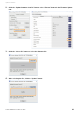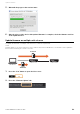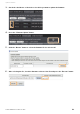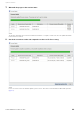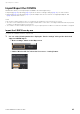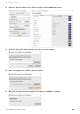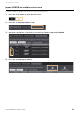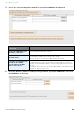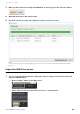User Manual
Table Of Contents
- Information
- About Yamaha LAN Monitor
- Contents
- Terminology
- Steps to use the software
- Software operating requirements
- Notes
- Notes regarding device detection
- Notes regarding SWX2100/SWR2100P series PoE switch detection
- Notes regarding the power supply interruption function for the Yamaha PoE switch
- Notes regarding a slave with the stack function enabled
- Notes on printing and print preview of the “Whole map”
- Notes regarding detection of Dante-enabled devices
- Installing and uninstalling Yamaha LAN Monitor
- Starting and exiting Yamaha LAN Monitor
- Yamaha LAN Monitor screen structure
- Network settings on the computer
- Basic operation
- Menu bar
- Toolbar and display area
- Map screen
- List screen
- Configuring the device
- Update the firmware
- Import/Export the CONFIG
- Troubleshooting
Import/Export the CONFIG
Yamaha LAN Monitor for Win User Guide
45
Import/Export the CONFIG
LAN Monitor allows you to import/export CONFIG in the following two ways.
• Importing (page 45)/exporting (page 49) from the “Device Settings” dialog (page 35), one unit at a time
• Importing (page 47)/exporting (page 51) from multiple units at once from the “Config Import/Export” tab
(page 33) on the List screen
NOTE
• By using the CONFIG export function, you can back up the CONFIG file of the slave device to your PC.
• You can use the CONFIG import function to apply CONFIG data to a slave device, including CONFIG data that was prepared
in advance or data backed up from a slave device.
• Since L2MS is used for CONFIG import/export, it is easy to import/export the CONFIG even without an IP address configured.
Import the CONFIG one by one
To import the CONFIG, follow the steps below.
1. Use one of the following methods to display the “Device Settings” dialog of the device that
supports CONFIG import.
• “Device Settings” button on the Map screen
• “Switch / Wireless AP List” tab on the List screen - “Setting” button