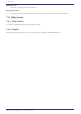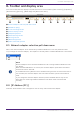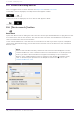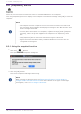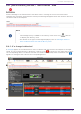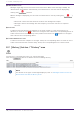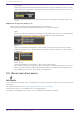User Manual
Table Of Contents
- Yamaha LAN Monitor for Mac
- Table of contents
- 1. Introduction
- 2. Installing and uninstalling Yamaha LAN Monitor
- 3. Starting and exiting Yamaha LAN Monitor
- 4. Yamaha LAN Monitor screen structure
- 5. Network settings on the computer
- 6. Basic operation
- 7. Menu bar
- 8. Toolbar and display area
- 9. Map screen
- 10. List screen
- 11. Configuring the device
- 12. Update the firmware
- 13. Import/Export the CONFIG
- 14. Resources
- 15. Troubleshooting
- Yamaha LAN Monitor for Mac
•
Link speed
Shows the link speeds. The link speed between devices (the link speed for the port of the
higher device) is indicated by a colored connection line between the device icons (the lime
line in the figure below).
The link speed indicated by each color is described in the legend at the upper right of the
screen.
❸ Network configuration display area
Shows the information of agents and equipment in the network.
The following information is available depending on the type of the device.
•
Agent
Shows the name, MAC address, device name, and IP address (as shown in the figure below).
The IP address appears as a hyphen (-) when the address cannot be obtained.
•
Device
Shows the IP address, manufacturer, device name, and comment (as shown in the figure
below). The manufacturer, device name, and comment appear as hyphens (-) when nothing
is specified.
•
Dante device
Shows the IP address, manufacturer, device name, and comment.
The comment appears as a hyphen (-) when no comment is specified. If Dante Control and
Monitoring has not been installed, Dante-enabled devices are identified as equipment, so
the available information is the same as for “Equipment.”
8.9. [Dante Controller] button
Starts the Dante Controller that is installed on the computer. Dante settings, such as patching, can be
configured.
To display this button, Dante Control and Monitoring must be installed.
If Dante Controller is not installed, an error message appears.
For details on using Dante Controller, refer to the Dante Controller User Guide.
8. Toolbar and display area
30 | Yamaha LAN Monitor for Mac User Guide