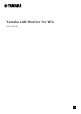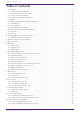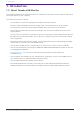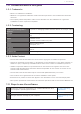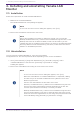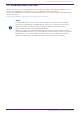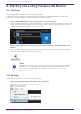User Manual
Table Of Contents
- Yamaha LAN Monitor for Win
- Table of contents
- 1. Introduction
- 2. Installing and uninstalling Yamaha LAN Monitor
- 3. Starting and exiting Yamaha LAN Monitor
- 4. Yamaha LAN Monitor screen structure
- 5. Network settings on the computer
- 6. Basic operation
- 7. Menu bar
- 8. Toolbar and display area
- 9. Map screen
- 10. List screen
- 11. Configuring the device
- 12. Update the firmware
- 13. Import/Export the CONFIG
- 14. Resources
- 15. Troubleshooting
- Yamaha LAN Monitor for Win
Turn this function back on when the
firmware update process is complete. The power supply interruption function may interrupt the
power supply while updating firmware.
Interrupting the power supply may prevent the firmware update process from completing
normally, possibly making the device unusable.
To turn off the power supply interruption function for the Yamaha PoE switch, clear the
Keepalive check box in the“Connected Devices” view.
For details, refer to the description provided for the Keepalive check box in the list (❷) for the
“Connected Devices” view.
Notes regarding an agent with the stack function enabled
Management of an agent, whose stack function has been enabled and the firmware revision is of
the following, is not supported.
Note that, even though detection is possible, correct information cannot be displayed.
• SWX3200-28GT/52GT Rev.4.00.15 or earlier
• SWX2310-28GT/52GT Rev.2.04.01 or earlier
• SWR2310-28GT Rev.2.04.01 or earlier
• SWX2310P-28GT Rev.2.02.14 or earlier
Notes on printing and print preview of the “Whole map”
Depending on the number of terminals displayed on the Whole map and the execution
environment of this software, the “Whole map” may not be printed or previewed correctly.
Such issues may be avoided by changing the “Preview size” of the “Whole map” to “A6.”
For details, refer to the description of the preview size of the “Whole map” described in the list
(❼) for the “Basic Settings” dialog box.
The maximum number of units that can be supported to print with this software is the number
of units that can be printed when the preview size is set to A6.
Notes regarding detection of Dante-enabled devices
If the network adapter selection has been changed after starting Yamaha LAN Monitor, Dante-
enabled devices may not be detected. If Dante-enabled devices cannot be detected, restart
Yamaha LAN Monitor.
Also, in the environment where Dante Controller has been installed, select the network adapter
in Dante Controller appropriately and then start Yamaha LAN Monitor.
Note regarding Windows scaling settings
Please set the Windows scaling setting between 100% to 200% when using this software. When
using the whole map print function, set the scaling setting to 100%.
The display may become distorted if the software is used with a scaling setting outside the
specified range.
1. Introduction
Yamaha LAN Monitor for Win User Guide | 7