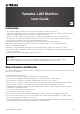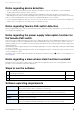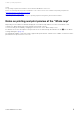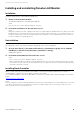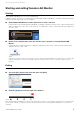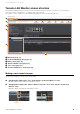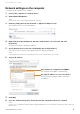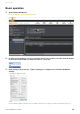User Manual
Notes regarding device detection
Yamaha LAN Monitor User Guide
4
Notes regarding device detection
• Switches made by another manufacturer and slaves and devices that are subordinate to a router made by
another manufacturer cannot be shown correctly.
• Devices that are connected to a switch made by another manufacturer are shown as devices connected to the
immediately previous slave. However, depending on the structure of the network, it might not be possible to show them.
• Do not connect L2MS master devices that are not Yamaha LAN Monitor to the network.
• Connect Yamaha LAN Monitor directly to the slave. If there is a device other than the slave between LAN Monitor
and the slave, the terminal or slave may not be recognized correctly.
Notes regarding Yamaha PoE switch detection
When a Yamaha PoE switch is detected, power will also be supplied to PoE receiving devices connected to ports
not configured to supply power.
Notes regarding the power supply interruption function for
the Yamaha PoE switch
Turn off the power supply interruption function for the Yamaha PoE switch when updating the firmware version of a
PoE receiving device which is supplied power from the Yamaha PoE switch. Turn this function back on when the
firmware update process is complete. The power supply interruption function may interrupt the power supply while
updating firmware.
Interrupting the power supply may prevent the firmware update process from completing normally, possibly making
the device unusable.
To turn off the power supply interruption function for the Yamaha PoE switch, clear the Keepalive check box in the
“Connected Devices” view.
For details, refer to the description provided for the Keepalive check box in the list (2) for the “Connected Devices”
view (page 28).
Notes regarding a slave whose stack function is enabled
Management of a slave whose stack function is enabled is not supported. Note that, even though detection is
possible, correct information cannot be displayed.
Steps to use the software
Software operating requirements
1
Compare the operating requirements for Yamaha LAN Monitor with your computer’s
operating environment.
page 4
2
Install Yamaha LAN Monitor. page 6
3
Configure network settings on your computer. page 9
OS
Windows 7, Windows 8.1, Windows 10
(both 32-bit and 64-bit editions of Windows are supported)
CPU
32 bit: 2 GHz or faster Intel Core/Pentium/Celeron family processor
64 bit: Processor that supports Intel64 (however, the program runs in 32-bit operation).
Storage
200 MB or more free space (not including the Dante Controller)
Display
Resolution: 1280 x 768 or higher
Other
Mouse or other pointing device
Ethernet (1000BASE-T/100BASE-TX/10BASE-T) (This will not work via wireless LAN.)