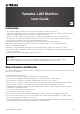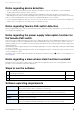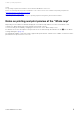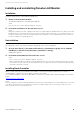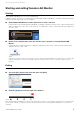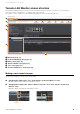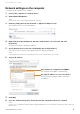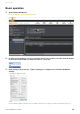User Manual
Installing and uninstalling Yamaha LAN Monitor
Yamaha LAN Monitor User Guide
6
Installing and uninstalling Yamaha LAN Monitor
Installation
Follow the steps below to install Yamaha LAN Monitor.
1. Double click the downloaded file.
The Yamaha LAN Monitor setup dialog box appears.
NOTE
If the “User Account Control” dialog box appears, click [Yes].
2. Perform the installation as directed in the screen.
NOTE
During the installation procedure, a dialog box will ask you to install the WinPcap and Dante Discovery / Dante Control and
Monitoring functions. If the WinPcap function has not been installed, install it as directed. If you use Yamaha switches on
the Dante network and if you have not installed the Dante Discovery/Dante Control and Monitoring functions, install these
functions in addition to the WinPcap function.
Uninstallation
You can uninstall Yamaha LAN Monitor from the Control Panel.
The appearance of the control panel will differ depending on the version of Windows.
1. Go to [Control Panel] [Programs and Features] or [Uninstall a program], select “Yamaha
LAN Monitor” and then click [Uninstall] or [Uninstall or change].
A dialog box appears.
2. Perform the uninstallation as directed in the screen.
NOTE
• If the “User Account Control” dialog box appears, click [Yes].
• WinPcap and Dante Discovery / Dante Control and Monitoring functions will not be uninstalled. If you want to uninstall
these functions as well, make sure that other applications are not using them, and then uninstall them individually using
[Uninstall] or [Uninstall or change].
Installing Dante Controller
Dante Controller must also be installed to launch Dante Controller from Yamaha LAN Monitor. For details on
installing Dante Controller, refer to the “Dante Controller User Guide.”
You can download Dante Controller and the Dante Controller User Guide from the downloads page of the website
below.
http://www.yamaha.com/proaudio/
NOTE
When the computer to install the Yamaha LAN Monitor has two or more network adapters, the network adapter that is connected
to the Dante network must be selected by Dante Controller. For example, laptops which can two types of LAN connection,
wireless and wired, are also included in this case.