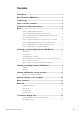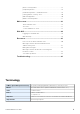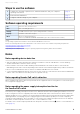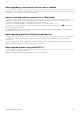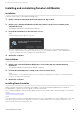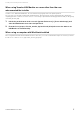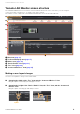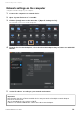User Manual
Table Of Contents
- Information
- About Yamaha LAN Monitor
- Contents
- Terminology
- Steps to use the software
- Software operating requirements
- Notes
- Notes regarding device detection
- Notes regarding Yamaha PoE switch detection
- Notes regarding the power supply interruption function for the Yamaha PoE switch
- Notes regarding a slave whose stack function is enabled
- Notes on printing and print preview of the "Whole map"
- Notes regarding detection of Dante-enabled devices
- Notes regarding when using macOS10.15.x
- Installing and uninstalling Yamaha LAN Monitor
- Starting and exiting Yamaha LAN Monitor
- Yamaha LAN Monitor screen structure
- Network settings on the computer
- Basic operation
- Menu bar
- Toolbar and display area
- Main screen
- Web GUI
- Resources
- Troubleshooting
Steps to use the software
Yamaha LAN Monitor User Guide
NOTE
The operating requirements listed above are for Yamaha LAN Monitor version 1.4.1.
Refer to the following URL for the latest information on the current version of the software and operating requirements.
http://www.yamaha.com/products/en/network/
http://www.yamaha.com/proaudio/
Depending on the computer you’re using, the operating requirements might be greater than listed above.
• Switches made by another manufacturer and slaves and devices that are subordinate to a router made by
another manufacturer cannot be shown correctly.
• Devices that are connected to a switch made by another manufacturer are shown as devices connected to the
immediately previous slave. However, depending on the structure of the network, it might not be possible to show them.
• Do not connect L2MS master devices that are not Yamaha LAN Monitor to the network.
• Connect Yamaha LAN Monitor directly to the slave. If there is a device other than the slave between LAN Monitor
and the slave, the terminal or slave may not be recognized correctly.
When a Yamaha PoE switch is detected, power will also be supplied to PoE receiving devices connected to ports
not configured to supply power.
Turn off the power supply interruption function for the Yamaha PoE switch when updating the firmware version of a
PoE receiving device which is supplied power from the Yamaha PoE switch. Turn this function back on when the
firmware update process is complete. The power supply interruption function may interrupt the power supply while
updating firmware. Interrupting the power supply may prevent the firmware update process from completing
normally, possibly making the device unusable. To turn off the power supply interruption function for the Yamaha
PoE switch, clear the Keepalive check box in the “Connected Devices” view.
For details, refer to the description provided for the Keepalive check box in the list (2) for the “Connected Devices”
view (page 27).
Compare the operating requirements for Yamaha LAN Monitor with your computer’s
operating environment.
page 4
Install Yamaha LAN Monitor. page 6
Configure network settings on your computer. page 10
macOS 10.13.x/ 10.14.x/ 10.15.x
Intel Core family processor
200 MB or more free space (not including the Dante Controller)
Resolution: 1280 x 800 or higher
Mouse or other pointing device
Ethernet (1000BASE-T/100BASE-TX/10BASE-T) (This will not work via wireless LAN.)