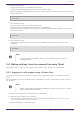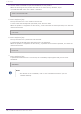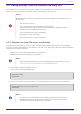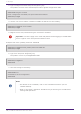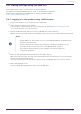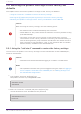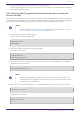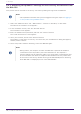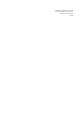User Manual
Table Of Contents
5.3. Making settings from the command line using SSH
This explains what you need to prepare for logging in to this product from an SSH client on your LAN.
Refer to the owner’s manual of the SSH client you are using for how to log in.
Caution
Please be aware that the following functions are not supported on the SSH server of
this product.
• SSH protocol version 1
•
User authentication methods aside from passwords
(host base authentication, public key authentication, challenge-response
authentication, GSSAPI authentication)
• Port forwarding (X11/TCP forwarding)
• Gateway ports (port relaying)
• Permitting the use of empty passwords
5.3.1. Settings for using SSH server functionality
The SSH server functionality on this product is disabled when shipped from the factory by default.
To log in and use the SSH client on this product, you must first login using a different method and then
configure the following settings.
• Register your user name and password on this product
• Enable SSH server functionality on this product
Memo
• This explanation assumes that you have logged in using the steps in “Making
settings from the command line using the CONSOLE port”.
1.
Type “enable” and press the [Enter] key.
You are now in privileged EXEC mode.
SWX3220>enable
SWX3220#
2. Use the “ssh-server host key generate” command to generate a host key for the SSH server.
SWX3220#ssh-server host key generate
SWX3220#
Memo
• The “ssh-server host key generate” command generates a pair of keys, a
DSA/RSA public key and a private key. Note that it may take a minute to
process the command, depending on the model.
5. Settings
L3 SWITCH SWX3220-16MT User Guide | 31