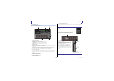User Manual
Table Of Contents
Toolbar
Reference Manual
TF series
-
24
-
LOAD SELECT screen (V2.0 and later)
Allows you to select which data is loaded when you load a TF Series setup file.
1 All/Custom selection button
Allows you to select the type of data that will be loaded. When All is selected, all data
will be loaded.
When Custom is selected, the checkboxes on this screen can be used to select the data
that will be loaded.
2 Data selection checkboxes
Turn on the checkboxes according to the type of data that you want to load.
The User Account checkbox is displayed for both All and Custom, but you can change
the checkbox setting only when you are logged in as the Administrator.
3 Load button
Touch this button to load the data.
4 Override Protected Scenes & Libraries checkbox
When this checkbox is turned on, protected Scenes and Libraries will also be overwritten
by loaded data. If you want to prevent protected Scenes and Libraries from being
overwritten, turn off this checkbox.
Data that can be saved and loaded
The following data can be saved and loaded on the SAVE/LOAD screen.
ձ
ղ
ճմ
Data that is saved/loaded Description
Scene Memory All Scenes and the current Scene
Channel Library All channel Presets
+48V Master
Mute Safe
Mute Master
Cue Except channel cue settings
Oscillator Except oscillator on
Monitor
Meter
Recall Safe
User Defined Keys
User Defined Knobs
Foot Switch
Custom Fader Bank
Preference
Except the following settings: Help Language, Show Help at Startup, Touch
Area Optimization, [Home] Key
Slot Setup Quick Config, HA Control
User Account Only when logged in as Administrator
Data that is not saved/loaded Description
Cue Channel cue settings
Oscillator Oscillator on
Brightness
Preference
Help Language, Show Help at Startup, Touch Area Optimization settings,
[Home] Key
Date Time
Network
Console Lock
Input Port Trim
Output Port Trim
Fader Calibration
Channel Color Calibration