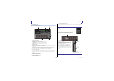User Manual
Table Of Contents
Toolbar
Reference Manual
TF series
-
30
-
Feature assignment screen
When you select a Function, the items available for Parameter 1 are displayed. Likewise,
when you select an item for Parameter 1, the items available for Parameter 2 are
displayed. Some Functions may not have items available for Parameter 1; some
Parameter 1 items may not have items available for Parameter 2.
SCENE
Inc Selects the next numbered Scene.
Dec Selects the previous numbered Scene.
Store
Assigns the current settings to selected Scene
number.
Recall Recalls the selected numbered Scene.
Inc Recall Recalls the next numbered Scene.
Dec Recall Recalls the previous numbered Scene.
Direct Recall/
Store
A00–99,
B00–99
Recalls the Scene number assigned to
PARAMETER 2. Press and hold for more than
two seconds to assign the current settings to
that Scene number.
TAP TEMPO Same as the TAP key on the top panel.
FUNCTION PARAMETER1 PARAMETER2
Description
Assigning a feature to a [USER DEFINED KEY]
1. Touch the Keys button.
The screen where you can select the
desired [USER DEFINED KEY] is displayed.
Buttons A–F correspond to [USER
DEFINED KEYS] A–F.
2. Touch the Key button that corresponds to the [USER DEFINED KEY] that you want
to configure.
The configuration screen is displayed.
3. Scroll through the Function list and select the desired feature.
4. Scroll through the Parameter 1 list and select the desired item.
If items are available in the Parameter 2 list, select the desired item.
5. Touch the OK button.