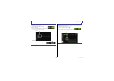User Manual
Table Of Contents
Configuration screens
Reference Manual
TF series
-
61
-
8 RTA/Keyboard display
You can touch the bottom of the graph where no parameters are displayed to display
RTA or a keyboard. RTA is a graph that displays the frequencies of the input signal after
the EQ is applied. The keyboard display is helpful for understanding the relationship
between frequencies and musical pitches.
NOTE
Adjusts the sensitivity of RTA for RTA Offset on the PREFERENCE screen (
page 26). Allocate the RTA
Offset to the USER DEFINED KNOBS to adjust while the EQ screen is displayed (available from V3.6).
Adjusting EQ in manual mode
1. Display the EQ screen. (page 5)
2. Touch the EQ button and turn on the EQ.
3. Touch the 1-knob button and turn 1-knob mode off.
4. Use the handles in the EQ graph to adjust the EQ as desired.
When you touch an EQ parameter to select it, you can then adjust it using the [TOUCH AND TURN]
knob. You can press the [SHIFT] key to switch to a different parameter. Each time you press the
[SHIFT] key, you can switch between gain (G) and frequency (F). You can also switch between G and
F by touching the corresponding area to the right of the 1-knob button.
To adjust Q, pinch in or out on the touchscreen, or touch the Q area to the right of the 1-knob button
and then use the [TOUCH AND TURN] knob to adjust the setting.
Holding down the [Shift] key resets the gain value to zero (V4.0 and later).
5. Turn HPF on as desired.
When using a vocal mic, you can reduce low-frequency noise (rumble noise, etc.) by turning on HPF.
Adjusting EQ in 1-knob EQ mode
1. Display the EQ screen. (page 5)
2. Turn on the EQ and select 1-knob mode.
3. Select the desired 1-knob mode type.
4. Use the [TOUCH AND TURN] knob to adjust the EQ.
Drag to adjust