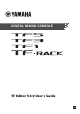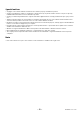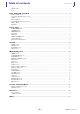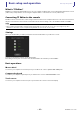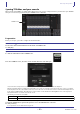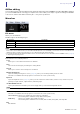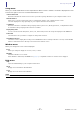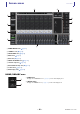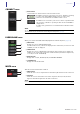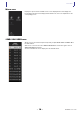User Manual
Screen areas
User’s Guide
TF Editor
-
9
-
CONNECT area
FADER BANK area
MUTE area
1 Status button
Click this button to switch between online and offline modes.
If TF Editor is properly connected to your console, TF Editor is operating
in online mode and ONLINE is displayed here. In online mode,
parameters are linked between TF Editor and the console.
If TF Editor is not connected to your console or if there is a problem with
the connection, TF Editor is operating in offline mode and OFFLINE is
displayed here.
In offline mode, parameters are not linked between TF Editor and the
console.
Allows you to select which fader bank is displayed in the channel strip area (page 11).
1 INPUT bank
Displays the console's INPUT1/INPUT2 bank.
For TF5 and TF3 consoles, CH 1–40 are displayed in the channel area; for TF1 console and
TF-RACK, CH 1–32 are displayed.
2 GROUP bank
Displays the console's GROUP bank. Eight channel strips for DCA 1–8 are displayed in
addition to the channel strips assigned to each DCA channel (24 channels strips for TF5;
16 for TF3; 8 for TF1 and TF-RACK).
3 OUTPUT bank
Displays AUX 1–19/20, MONITOR, SUB, and MATRIX1–MATRIX4.
4 CUSTOM bank
Displays the custom fader bank.
Turns the console's mute feature on and off.
1 INPUT button
Mutes all of the console's input channels. This button lights when the mute is turned on.
2 FX button
Mutes the console's FX module. Insert effects assigned to AUX 9/10–19/20 will be
bypassed. This button lights when the mute is turned on.
ձ
NOTE
You can choose whether the selected channel is linked between TF Editor and the console.
This is determined by the Channel Select Link setting in the Setup menu (page 7).
ձ
ղ
ճ
մ
ձ
ղ
NOTE
If you turn on MUTE SAFE for input channels and FX channels, they will be exempted from the mute group.