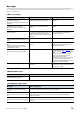User Manual
Table Of Contents
R Remote Version 4.5 User’s Guide 42
Problem
Possible cause
Action
The device is not recognized.
Communication is blocked by the Windows
firewall.
Perform the following procedure so that R
Remote is not blocked by the Windows
firewall.
1.
Open Control Panel.
2.
In the upper right, set "View by" to
[Category].
3.
Click [System and Security].
4.
Click [Allow an app through Windows
Firewall].
5.
In "Allowed apps and features," select
the checkbox for "Yamaha R Remote"
and also select the checkbox at the
right.
6.
Click the [OK] button to close Control
Panel.
The device is unexpectedly
disconnected.
(Mac) App Nap is not disabled.
Select the [Prevent App Nap] checkbox.
The computer has entered sleep mode.
Set the computer so that it does not enter
sleep mode.
The device to be updated is not
displayed.
The Ethernet cable is not properly
connected.
Directly connect the computer to the
Dante PRIMARY connector of the device
using an Ethernet cable. When you want
to update the firmware via a network,
check the connection between the
devices to be updated and the computer
to which the R Remote is installed via a
network (page 33).
The network settings are not correct.
Make the network settings according to
the instructions in the “Specify the
computer's IP address.” For the RMio64-
D, enable the IPv6 on the computer
which is used to operate the R Remote.
The firmware file for updating is not
selected.
Select the firmware file for updating
(page 36).
The UNIT ID of the device is not set to a
valid number (1 to 24).
Make sure that each device on the same
network is assigned to a unique UNIT ID.
Specify a UNIT ID in the range from
decimal 1 to 24 (hexadecimal 1 to 18).
For more about these numbers, refer to
"Decimal/hexadecimal conversion table."
The DIP switches of the device are not set
up correctly.
Refer to the “Set on the devices.” For
devices other than the RMio64-D, turn
the device on with DIP switches 7 and 8
up when you update the device. Make
sure to change the DIP switches’ settings
only after the device's power has been
turned off.
The network card that communicates with
the device is not selected on the computer
to which the R Remote is installed.
Select a network card for communication
with the device from the “Network Setup”
dialog box.
Communication is blocked by the Windows
firewall.
Perform the following procedure so that R
Remote is not blocked by the Windows
firewall.
1.
Open Control Panel.
2.
In the upper right, set "View by" to
[Category].
3.
Click [System and Security].
4.
Click [Allow an app through Windows
Firewall].
5.
In "Allowed apps and features," select
the checkbox for "Yamaha R Remote"
and also select the checkbox at the
right.
6.
Click the [OK] button to close Control
Panel.