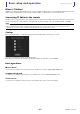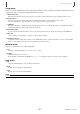User's Manual
Basic setup and operation
User’s Guide
TF Editor
-
6
-
Offline editing
You can switch between online and offline mode by clicking the status button in the CONNECT area. When OFFLINE is displayed,
you can use TF Editor without connecting your computer to the console. When you're ready to copy the new settings from TF Editor
to the console, click the status button and select [TF*** PC] as the sync direction.
Menu bar
File menu
Allows you to work with files.
TF Editor supports the following file types.
Each item in the menu is displayed below.
Load
Allows you to select a TFF file and load it into TF Editor.
Save
Saves the current settings by overwriting the existing TFF file.
Save As
Allows you to save the current settings as a new TFF file.
Manage Library/Scene
Opens the Manage Library/Scene screen (page 85), where you can manage Library and Scene data.
This item is not available when the program is connected to the console (online mode).
Input List
Opens the Input List screen (page 87), where you can view and set channel names, channel colors, channel icons, and
patching for input channels, output channels, and DCA groups.
Get New QuickPro Presets
Opens your web browser and takes you to the web page where you can download QuickPro Presets.
Initialize Memory
This item is not available when the program is connected to the console (online mode).
Current memory: Allows you to initialize the current memory of TF Editor.
The following data is initialized: mixing data and setup data.
All Memory: Allows you to initialize all of TF Editor's memory.
The following data is initialized: all Scene data, all Preset data, mixing data, and setup data.
Exit
Exits TF Editor.
File extension Description
.TFP Used to store data for one Preset in a single file.
.TFS Used to store data for one Scene in a single file.
.TFF Used to store all mixer settings.
NOTE
• You can save TFF files created using TF Editor to a USB storage device that is connected to your computer. Later, if you connect the USB storage
device to the console's USB connector, you can load the data directly into the console. Similarly, you can use the console to save TFF files to its
USB storage device, and then connect the device to your computer and load the data into TF Editor.
• You can drag and drop TFP files within the TF Editor screen to save and load them. For more information, refer to "LIBRARY screen" (page 31)
in "Importing and exporting Presets".
NOTE
An Internet connection is required in order to download QuickPro Presets.