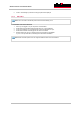User Manual
Table Of Contents
Dante Controller v3.5.2 Release Notes
Version 1.0
Platform Versions
Windows Windows 7 (SP 1 and above)
Windows 8
Windows 8.1
Mac OS X OS X 10.7.5
OS X 10.8.5
OS X 10.9*
(Intel architecture)
* Dante Controller requires Java on OS X. Java is installed automatically with OS X 10.7 and 10.8, but not with OS X 10.9.
If Java is not present when Dante Controller is first started, your machine should automatically install Java. If for some
reason this does not occur automatically, please visit
www.audinate.com/dc-macosx-java.
1.4. New Features since v3.5.1
• None.
1.5. New Features since v3.5.0
• Dante Controller now checks (at startup) the version of the Dante Control and Monitoring service (conmon) that is
installed on the computer. If the conmon version is not correct for the installed version of Dante Controller, the user is
prompted to update the conmon version, by reinstalling Dante Controller.
1.6. Known Issues
• None.
1.7. Bug fixes since v3.5.1
• None.
1.8. Bug fixes since v3.5.0
Issue Number Item
#7205
Dante Controller would fail to display device information when the installed conmon version was
incompatible with the installed version of Dante Controller. Dante Controller now checks for the
correct version of conmon, and prompts the user to reinstall if required.
#7203/7343
Dante Controller would sometimes fail to display device information at startup when using a USB
or Thunderbolt network adaptor. This has been fixed.
#7219
Dante Controller would sometimes incorrectly report a corrupted capability partition on Brooklyn II
devices running v3.5 Brooklyn II firmware.
1.9. Installing or Updating Dante Controller
To install Dante Controller you will need to be logged on with administrator privileges for both Windows and Mac systems.
1.9.1. Windows
Note: You do not need to uninstall the previous version before installing v3.5.2.
To install Dante Controller on Windows:
1. Ensure you are logged on to your computer as an administrator.
2. Navigate to and double-click the downloaded 'DanteController-Windows-3.5.2.1.exe' installer file.
3. Read the license agreement. If you agree to the terms, select the 'I agree' checkbox and click Install.
4. If you do not agree to the terms, click Close.