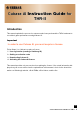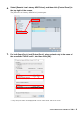User Manual
Cubase AI Instruction Guide for THR-II2
License Acquisition Overview
1. User registration (creating a Steinberg ID)
In order to acquire a license for Cubase AI, you must first register as a user. Steinberg offers a
user registration system called MySteinberg, allowing you to create a user ID (called Stein-
berg ID). Access MySteinberg from the URL below and then create your Steinberg ID.
MySteinberg
https://www.steinberg.net/en/mysteinberg.html
2. Getting an activation code
Log into your MySteinberg account, and then enter your Download Access Code, which is
listed in the "Cubase AI Download Information" leaflet included with the THR-II, to the
account to get your activation code.
3. Downloading Cubase AI
In order to download Cubase AI, use the Steinberg Download Assistant. Steinberg Download
Assistant is software for downloading installers, and is available in your MySteinberg*
account. Multiple Steinberg products are displayed on the Steinberg Download Assistant.
Select Cubase AI and then download the installer. Use the installer you downloaded to install
Cubase AI.
* As of June 2020, this is available from the same screen where the activation code is obtained.
4. Activating the Cubase AI license
To activate your Cubase AI license, use the eLicenser Control Center, a special software app
for managing licenses. When you install Cubase AI, the eLicenser Control Center is also
automatically installed. Start the eLicenser Control Center, and then enter your activation
code to activate your Cubase AI license.