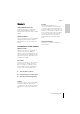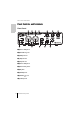User Manual
Table Of Contents
Appendix
UR22mkII Getting Started 15
Appendix
Uninstalling Yamaha
Steinberg USB Driver
Windows
1. Disconnect all USB devices other
than the mouse and keyboard
from the computer.
2. Start the computer and log on to
the Administrator account.
Exit any open applications and close
all open windows.
3. Open the window for the uninstall
operation as follows.
Select [Control Panel] [Uninstall a
Program] to call up the [Uninstall or
change a program] panel.
4. Select [Yamaha Steinberg USB
Driver] from the list.
5. Click the [Uninstall] / [Uninstall /
Change].
If the [User Account Control] window
appears, click [Continue] or [Yes].
6. Follow the on-screen instructions
to remove the software.
Uninstalling Yamaha Steinberg USB Driver
is now complete.
Mac
1. Disconnect all USB devices other
than the mouse and keyboard
from the computer.
2. Start the computer and log in to
the Administrator account.
Exit any open applications and close
all open windows.
3. Insert the TOOLS for UR22mkII
CD-ROM into the CD-ROM drive.
4. Open the CD-ROM then double-
click [Uninstall Yamaha Steinberg
USB Driver].
5. Click [Run] when the “Welcome to
the Yamaha Steinberg USB Driver
uninstaller.” message appears.
After that, follow the on-screen
instructions to uninstall the software.
6. Click [Restart] when the
“Uninstallation completed.”
message appears.
7. When the message prompting you
to restart your computer appears,
click [Restart].
Uninstalling Yamaha Steinberg USB Driver
is now complete.