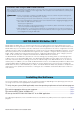Installation guide
MOTIF-RACK XS Editor VST Installation Guide 6
MOTIF-RACK XS Editor VST Installation
Follow the instructions below to install the MOTIF-RACK XS Editor VST programs.
[Windows]
1 After the downloaded compressed file is properly extracted, double-click the “setup.exe” file.
The MOTIF-RACK XS Editor VST setup dialog appears.
2 Follow the on-screen instructions to install the software.
[Macintosh]
1 After the downloaded compressed file is properly extracted, double-click the “install MOTIF-RACK XS
Editor VST.pkg” file.
The MOTIF-RACK XS Editor VST setup dialog appears.
2 Follow the on-screen instructions to install the software.
When the MOTIF-RACK XS Editor VST and the other necessary software is installed, you can start the MOTIF-
RACK XS Editor VST. You’ll need to start the MOTIF-RACK XS Editor VST from the VST Instrument window of DAW
application. For details about starting and setting up the DAW application, refer to the manual of the DAW
application.
To remove the installed editors from Windows:
Select [START] → [Control Panel] → [Add or Remove Programs] →“Change or Remove Programs”, then select
[Yamaha MOTIF-RACK XS Editor VST] to be removed and click [Change/Remove].
Follow the on-screen instructions to uninstall the application.
n The button names or menus may differ depending on the computer OS.
An audio connection between the MOTIF-RACK XS instrument and the computer is needed to use the MOTIF-
RACK XS Editor VST correctly. With such a connection, the MOTIF-RACK XS Editor VST provides full functionality,
including the freeze function, mixing within the Audio Mixer of Cubase, and other convenient features common to
other VST instrument software.
When using the AI Diver, mLAN Driver/mLAN Tools, or Yamaha Steinberg FW Driver, an audio connection is
completed automatically. The VSTi Setup on the MOTIF-RACK XS Editor VST is also done after installing Yamaha
Extensions for Steinberg DAW.
When using the USB-MIDI Driver, you need an audio interface to connect to the MOTIF-RACK XS. After installation
of the audio device, select the audio ports in the VSTi Setup window within the MOTIF-RACK XS Editor VST.
n When using the MIDI connection via USB-MIDI Driver, you need to select the audio ports in the VSTi Setup window. If no audio port is
selected, or no audio device is installed to the computer, an error message appears. Make sure to set the audio ports in the VSTi Setup
window.
Windows Software Uninstall (removing the installed application)
Audio Connection to the Computer