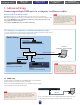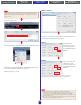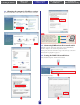manual
14
1. Target Device List
e Target Device List displays the name, IP address, MAC address, and
MIDI port number of all units registered for communication with the
DME-N Network Driver, and these can be sorted by clicking the
corresponding title bar. When a unit is selected within this list, its
communication parameters can be viewed and edited in the Device
information (2) area below.
• Device Name
• Device IP Address
• Device MAC Address
• Device Port No.
ese elds display the name, IP address, MAC address, and MIDI port
number of the corresponding unit. Refer to the Device information (2)
area for more details.
[New] button
Click [New] to add a new unit to the list. You can then edit the unit's
parameters as required using the elds in the Device information (2) area
below and click [APPLY] to conrm your changes.
[Duplicate] button
Click [Duplicate] to add a unit to the list by copying the data for the
currently selected unit. You can then edit the unit's parameters as required
using the elds in the Device information (2) area below and click
[APPLY] to conrm your changes.
[Remove] button
Click [Remove] to delete the selected unit from the list. If the unit in
question is not the lowest in the list, all those below it will be shied
upwards to maintain continuity.
[Remove ALL] button
Click [Remove ALL] to delete all units from the list.
[Undo] button
Click [Undo] to cancel a single operation and revert to the previous state.
is button will be grayed out and inactive immediately aer an undo
operation or aer the window is displayed.
2. Device Information Area
When a unit registered for communication with the DME-N Network
Driver is selected in the Target Device List (1), its communication
parameters can be viewed and edited in the Device Information area.
[Device Name]
is eld displays the name of the unit currently selected in the Target
Device List. e names “UNIT1” through “UNIT256” are applied by
default but can be freely edited using this eld.
[Device IP Address]
e IP address of the unit currently selected in the Target Device List can
be conrmed and set using these four elds. Refer to page 7 for details
regarding the conrmation and setting of IP addresses.
Note: Communication with DME units is only possible if the
corresponding IP addresses have been correctly setup.
[Device MAC Address]
ese elds display the MAC (Media Access Control) address of the unit
currently selected in the Target Device List. MAC addresses are
permanently assigned when DME units are manufactured and they
cannot be changed. ey are included here to prevent data from being
sent to the wrong unit if an incorrect IP address is set inadvertently. Refer
to page 7 for details regarding the conrmation of MAC addresses.
Notes: 1. Communication with DME units is only possible if the corresponding MAC
addresses have been correctly setup.
2. The MAC address of a connected unit cannot be changed.
[Device Port No.]
e MIDI port number of the unit currently selected in the Target Device
List can be set using this eld. Please note that the MIDI port number also
functions as a device ID number. It should be set to "1" for DME Satellite
units and to either "1" or "2" for DME64N/24N units.
Note: Communication with DME units is only possible if the
corresponding MIDI port numbers have been correctly setup.
[Apply] button
Click [Apply] aer editing the Device Name, Device IP Address, Device
MAC Address, or Device Port No. parameters to conrm your changes.
In addition, units added to the Target Device List (1) by clicking [New] or
[Duplicate] will not be registered for communication with the DME-N
Network Driver until [Apply] is clicked.
DME-N Network Driver Window
Select [Start]
→
[Control Panel]
→
[DME-N Network Driver] to display
the DME-N Network Driver window. e parameters contained in this
window are used to specify device information for communication with
the DME-N Network Driver
1
2
3
Appendix:
Detailed DME-N Network Driver Settings
1. Installing the Software
4. In-depth information
on DME Units
3. Advanced Setup
(via Ethernet cables)
2. Basic Setup
(via USB cable)
Appendix: Detailed
DME-N Network Driver Settings