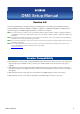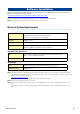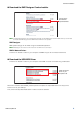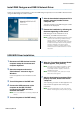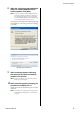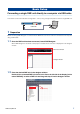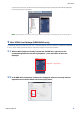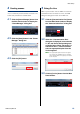Owner`s manual
Software Installation
DME Setup Manual 5
Install DME Designer and DME-N Network Driver
Follow the procedure outlined below to install the DME Designer application and the DME-N Network Driver
using the DME Designer Combo Installer.
1 After the downloaded compressed file is
properly extracted, double-click the
“setup.exe” file.
The setup wizard for the DME Designer Combo
Installer will be displayed.
2 Execute the installation by following the
directions appearing on the screen.
DME Designer will be installed first of all,
followed by the DME-N Network Driver.
n If a DME Designer or DME-N Network Driver version
other than the version being installed is already
present, it will be uninstalled before the new
installation begins. In this case it will be necessary
to restart the computer after the existing software
has been uninstalled. In all cases it will be
necessary to restart the computer after the new
software has been installed. Follow the on-screen
instructions.
USB-MIDI Driver Installation
1 Disconnect all USB devices from the
computer except for the mouse and
computer keyboard.
2 Start the computer and use the
“Administrator” account to log on
Windows.
Close all applications and windows that are
open.
3 Turn off the power of the DME unit.
4 Connect the USB connector of the
computer to the USB TO HOST
connector of the DME unit with a
standard USB cable.
n Do not use a USB hub for connecting multiple USB
devices.
5 Turn on the power of the DME unit(s).
6 When the “Found New Hardware Wizard”
window appears, click [Cancel].
n This screen will not appear on Windows 7. When
the message “Device driver software was not
successfully installed.” appears, continue the
installation procedure.
n On some computers, it may take a few minutes
before this screen appears.
7
After the downloaded compressed file is
properly extracted, double-click the file
“setup.exe.”
The “Preparing to install” window appears. The
next window will appear after finishing this
preparation.
n (Windows Vista/Windows 7) If the “User Account
Control” window appears, click [Continue] or [Yes].