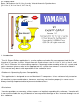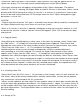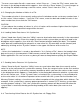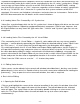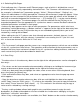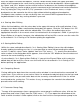Owner`s manual
synthesizer. When the data is transmitted a "data received" message will appear on the VL
synthesizer display. This message can be cancelled by pressing the [PLAY] button
A file-type selection box will appear at the bottom of the "Open" dialog box. The default
setting is "VL Ver.2", allowing the Expert Editor to read VL Version 2 voice data. Voices saved
directly to MS-DOS format disk via the VL Version 1 or Version 2 synthesizer's internal disk
drive can be read via the Macintosh PC Exchange extension if the "Open" dialog box file type
parameter is set to "All".
CAUTION!
• Please note that when the "All" type is selected it may be possible to read files unrelated to
the Expert Editor which may cause errors or crash the system.
When a VL Version 1 voice file is opened a dialog box asking you to confirm whether it is OK
to convert the Version 1 data to Version 2 format will appear. Click "OK" to convert the data
and continue.
3-2. Copying Voices
After clicking on and highlighting a voice name in the voice list window, select "Copy" from
the "Edit" menu (
-C) to copy the voice data to the Macintosh clipboard. Then click on and
highlight the voice name at the voice number to which you want to copy the data, then select
"Paste" from the "Edit" menu (
-V). This completes the copy procedure.
Multiple adjacent voices can be selected and copied by using the standard Macintosh
click-and-drag or shift-click method. First select the region containing the items to be
copied, select "Copy" from the "Edit" menu (
-C) to copy the voice data to the Macintosh
clipboard, then select the region you want to copy the data to, and finally select "Paste" from
the "Edit" menu (
-V). If the selected paste region is smaller than the number of items copied,
only the number of items that will fit in the paste region will be copied. On the other hand, if
the number of items copied is smaller than the selected paste region, the copied items will
all be pasted and the extra paste locations will remain unaffected.
3-3. Creating a New File
Select "New" from the "File" menu (
-N) to create a new "empty" voice list with locations for
128 voices. None of the newly created voices actually contain data, so they will not produce
any sound even if transferred to the VL synthesizer.
Voices can be copied to the new voice list from another voice list which does contain data by
using the voice copy procedure described in "3-2 Copying Voices", above. This makes it easy to
create multiple voice files, each containing sets of voices organized in the best way for your
personal requirements. The Expert Editor allows a maximum of four voice lists to be open at a
time for editing.
3-4. Saving a File
- 4 -