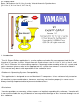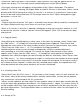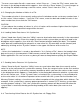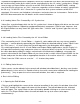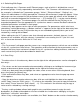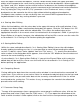Owner`s manual
move the upper and lower breakpoints, and the "Width" button allows the upper and lower
widths to be changed at the same time by moving only one of the breakpoints. Where applicable
the "More" and "Less" buttons can be used to increase or decrease the number of breakpoints.
The [caps lock] key can be used to restrain movement to the horizontal and vertical directions.
Also, by setting the "Key scale B.P.(Fix)" parameter in the "Preference" menu, a single
breakpoint can be moved to the left or right without affecting adjacent breakpoints.
Breakpoint note numbers can be set directly from an external MIDI keyboard when the
keyboard button in the key-scaling window is pressed.
4-4. Storing After Editing
When finished editing, click the close box in the upper left corner of the edit window. If any
changes have been made a confirmation dialog box will appear. Click the "OK" button if it's OK
to replace the original voice with the edited data. This stores the edited voice to the
appropriate location in the current voice list maintained in the computer's RAM. If you quit the
Expert Editor at this point, however, the edited data will be lost! Be sure to save the voice file
as described in "3-4. Saving a File" before quitting the application.
4-5. Storing While Editing
While the store method described in "4-4. Storing After Editing" closes the edit window,
thereby ending the editing session, it is also possible to store without ending the editing
session. To do this select "Voice Update" from the "File" menu (
-T), specify the destination
voice number in the dialog box which appears, then click the "OK" button to store the data and
return to the current editing session.
As described in "4-4. Storing After Editing", if you quit the Expert Editor at this point the
edited data will be lost! Be sure to save the voice file as described in "3-4. Saving a File"
before quitting the application.
4-6. Comparing Sounds
During editing the data from the currently active window is transferred to the connected VL
synthesizer. If you click on a non-active voice list window thereby bringing it to the front and
making it active, the pre-edit voice data of the currently selected voice in the list will be
transferred to the synthesizer. This makes it easy to compare the sound of the edited and
pre-edit voice while editing.
4-7. Parameter Group Copy
To copy all the parameters from a group to the same group in a different voice, click on the
group name and select "Copy" from the "Edit" menu (
-C). Then open the edit window of the
voice to which the data is to be copied, click on the name of the same parameter group in the
- 8 -