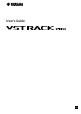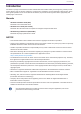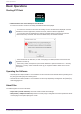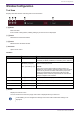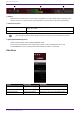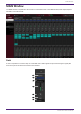User Manual
Assigning a New Plug-in
Left-click on an empty slot to display the list of plug-ins. Drag the mouse through the list, and click the desired
plug-in name to assign that plug-in to the slot.
Bypassing, Removing, Disabling, Copying, Opening, and Closing Plug-ins
Right-click on a plug-in name to display the plug-in menu. Drag the mouse through the menu, and click the
desired operation.
Plug-in Menu
Setting Description
Bypass Turns bypass on/off for individual plug-ins. You can perform the same
operation by placing the cursor over the plug-in name, and then holding down
the [Alt]/[option] key while clicking.
Remove Removes the plug-in from the slot.
Disable (Enable) Enables/disables individual plug-ins.
Copy to Copies the plug-in. The content to be copied also includes the values of the
parameters that have already been manipulated. You can also copy a plug-in by
holding down [Ctrl]/[option] while dragging.
Open Opens the window for editing plug-ins (plug-in window). You can perform the
same operation by double-clicking the plug-in name.
Close Closes the plug-in window. You can also close the plug-in window by click the
(x) at the top of the window.
MAIN Window
8 | VST Rack Pro User’s Guide