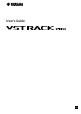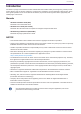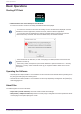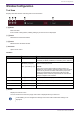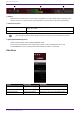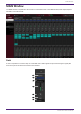User Manual
Window Configuration
Tool Area
Displays VST Rack window switching and scene information.
① [X] button
Exits VST Rack.
If the content is being edited, a dialog asking if you want to save is displayed.
② [−] button
Minimizes the VST Rack window.
③ [+] button
Maximizes the VST Rack window.
④ File button
Opens the file menu.
File Menu
Button Shortcut Key Description
New: - Creates a new project file. Select the number of racks to use
(16 Racks, 32 Racks, 48 Racks, or 64 Racks) in the submenu.
Open:
Windows: [Ctrl] +[O]
Mac: [command] + [O]
Opens a saved project file.
NOTICE
If you open a project that contains a plug-in that is not
installed on your computer, that plug-in will not be assigned
to the slot. If you then overwrite and save the project, the
assignment information for that plug-in will be lost. Be
particularly aware of this for projects that are used across
multiple computer environments.
Save: [Ctrl]/[command]+[S] Overwrites and saves the project file.
Save As: [Ctrl]/[command]+[A] Saves the project file as a separate file.
About: - Displays a window with the version information for VST Rack.
Exit: [Ctrl]/[command]+[Q] Exits VST Rack.
⑤ SCENE
Displays the current scene.
You can recall a scene from the pop-up menu that is displayed when you click here.
In SETTINGS, you can configure the settings so that the recall confirmation dialog is not
displayed.
Window Configuration
VST Rack Pro User’s Guide | 3