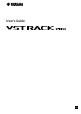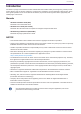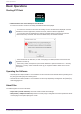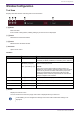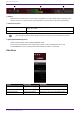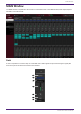User Manual
⑥ TEMPO
Double-click to enter the tempo. If you click the [Tap] button, the [Tap Tempo] dialog is displayed. Click
with the mouse or use the space bar on the keyboard to enter the tempo in the [Tap Tempo] dialog.
⑦ Performance meters
Average (average load)
Displays green up to 25%, yellow-green up to 50%, yellow up to 75%, and
orange up to 100%.
Peak (real time peak) The red light on the right side comes on when the peak is exceeded.
The red light for peak (real time peak) will remain on until you click the performance meter.
⑧ [EDIT]/[PERFORMANCE] buttons
Switches between EDIT mode and PERFORMANCE mode.
In EDIT mode, all parameters can be edited. While in EDIT mode, the background color is red.
In PERFORMANCE mode, any editing that would interrupt the audio is not possible.
Side Menu
Button Shortcut Key Description
[MAIN] button [Ctrl]/[command]+[1] Switches the view to the MAIN window.
[SCENE] button [Ctrl]/[command]+[2] Switches the view to the SCENE window.
[SETTINGS] button [Ctrl]/[command]+[3] Switches the view to the SETTINGS window.
Window Configuration
4 | VST Rack Pro User’s Guide