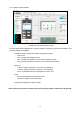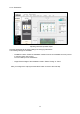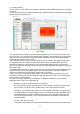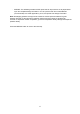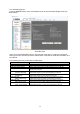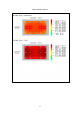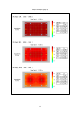User Manual
22
2-7. Viewing Results
On this screen, you can view a sound pressure distribution map created based upon the specified
conditions.
You can update the map by changing measurement conditions such as the speaker output settings
and the measurement frequency.
View results
The sound pressure (intensity) is represented using different colors on the color bar shown on the
right of the map. You can see that it is highest near the speaker, and decreases as you move away
from it. This is the sound pressure when the wattage selected in the currently selected speaker
output settings (Lo-Z/Hi-Z Tap) is output.
The color bar indicates how the colors are mapped to sound pressure. The target mark shown on
the right side of the bar indicates the target sound pressure set in the application. The arrow
indicates the maximum sound pressure in the current speaker output settings. These are also
shown numerically next to Result (calculated result) and Target (target sound pressure) on the right
side of the screen.
The measurement frequency is usually based on the Overall+A weighted (overall bandwidth with A
characteristic curve correction) setting, but you can also change this. If you select a different
frequency, the Result and Target numeric displays will not be shown.
If SPL on/off (sound pressure map display option) is set to ON, the sound pressure colors and
values that are used in the map are indicated on the right side of the screen. The specified target
sound pressure is also indicated.
The table on the right side of the screen (dBA SPL or dB SPL) indicates the sound pressure
distribution ratios in the room at 6 dB intervals.
・ Speaker List: A list of speakers used in the calculation.
You can temporarily exclude speakers from the sound pressure calculation by clicking the
eye icon shown on the left of each speaker name. This is also reflected in reports.
・ Frequency: The frequency band used for the sound pressure calculation can be selected.
The default setting is overall bandwidth with A curve weighting (Overall A-Weighted). Other
available settings are overall bandwidth (Overall Flat), Low (125-500 Hz), Mid (500 Hz-2
kHz), and High (2 kHz-8 kHz). If you change a parameter, the software recalculates and
redraws the map.
・ Lo-Z/HI-Z Tap: Selects the tap.
The software recalculates the sound pressure distribution based upon the selected values.