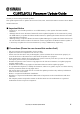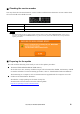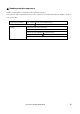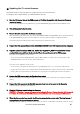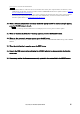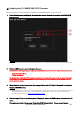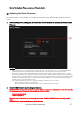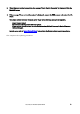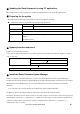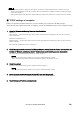User Manual
Table Of Contents
- ■ Important Notice
- ■ Precautions (Please be sure to read this section first!)
- ■ Checking the version number
- ■ Preparing for the update
- ■ Update procedure sequence
- ■ Updating the CL series firmware
- ■ Updating the CL NAME SUB CPU Firmware
- ■ Updating the Dante Firmware
- ■ Updating the Dante firmware by using PC application.
- ■ Preparing for the update
- ■ Update procedure sequence
- ■ Install the Dante Firmware Update Manager
- ■ TCP/IP settings of computer
- ■ Updating the Dante firmware
- ■ About Failsafe Mode
- ■ Preparing for recovery
- ■ Recovery procedure sequence
- ■ Install the Dante Firmware Update Manager
- ■ TCP/IP settings of computer
- ■ Recovery of the Dante module
CL5/CL3/CL1Firmware Update Guide 4
■
Updating the CL series firmware
Described below are the procedures to update the CL series unit firmware.
Uncompress the compressed file you downloaded in advance.
1.
Save the CL internal data to the USB memory or CL Editor (compatible with the current firmware
version) as backup.
If you are saving the data to the USB memory, open the SAVE/LOAD popup window from the SETUP screen.
2.
Turn off the power to the CL series.
3.
Remove the cable connected to the Dante connector.
After initialization, the Dante setup may change from REDUNDANT to DAISY CHAIN. Please check this setting
in the DANTE SETUP popup screen, and change it if necessary, after the update is complete and before
reconnecting the cables. Otherwise the Dante network may not function correctly.
4.
Connect the USB memory (formatted in FAT12/FAT16/FAT32) to the USB connector of your computer.
5.
Copy the all files (extensions .PGM and .BIN) in the "CL_firm***_USB" (*** indicates the version
number) folder extracted from the downloaded file to the root directory of the USB memory.
If you have never updated to V1.70 or later:
As you must update the NAME SUB CPU, copy CL-MD***.BIN (*** indicates the version number) in the
NAME SUB folder to the root directory of the USB memory.
If you have never updated to V3.00 or later:
As it is necessary to update the Dante firmware, copy FWUpdate_CL?_v*****_sw***.dnt (? indicates the
product name and *** the version number) in the Dante\DanteFirmware folder to the root directory of the USB
memory. You can also update the specific firmware by copying the corresponding file into the root directory.
6.
Remove the USB memory when the files have been copied.
For more information on removing the USB memory, refer to the owner's manual for your computer and USB
memory.
7.
Connect the USB memory to the CL USB connector, then turn on the power to the CL series.
A "Start Loading ?" message will be displayed.
8.
Click the OK button to start loading the firmware.
CAUTION:A "Loading..." message will appear during loading the firmware. Progress from 0 to 100% is repeated
3 or 4 times. Do not disconnect the USB memory or power-off the CL series while accessing the USB memory.
9.
When the firmware has been loaded, the CL series automatically restarts and a "Starting System..."
message flashes for approximately one minute.
While this message is flashing, do not turn off the power. If you have accidentally turned off the power, turn on the