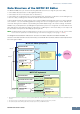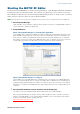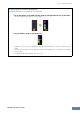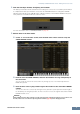User Manual
Starting the MOTIF XF Editor
MOTIF XF Editor Owner’s Manual
5
Starting the MOTIF XF Editor
Install the driver (USB-MIDI driver or Yamaha Steinberg FW Driver), Studio Manager and MOTIF XF Editor by
following the respective Installation Guides, then install the host application such as Cubase if necessary.
After making the required connection and setting the MIDI IN/OUT parameter to “USB” or “FW” in the Utility
mode, follow the instructions below to start the MOTIF XF Editor.
n For details about connection between the MOTIF XF and a computer, refer to the Owner’s Manual of the MOTIF XF.
1. Start the Studio Manager.
Studio Manager can be started as a plug-in within a Studio Connections-compatible DAW software, or
can be started as a stand-alone application.
2. Set the MIDI Ports.
When starting Studio Manager as a stand-alone application:
Set the MIDI Ports by calling up the MIDI Ports window via [File] [Setup] ([SM2] [Preference] for
Mac) [MIDI Settings]. When the connection is done via a USB cable, enter the checkmarks to the
boxes of Ports 1 and 4 for the MOTIF XF in both the Input Ports and the Output Ports, as illustrated
below. When connection is made via the IEEE1394 cable, enter checkmarks to the boxes of the Ports
corresponding to the Main of the MOTIF XF, in both the Input Ports and the Output Ports.
When starting Studio Manager as a plug-in:
Set the MIDI Ports on the DAW application. For details, refer to the manual of your DAW application.
When connecting the MOTIF XF to a computer via a USB cable, the MIDI Ports are automatically set
simply by starting Studio Manager from Cubase or Cubase AI. This is also true when connecting the
MOTIF XF to a computer via an IEEE1394 cable and installing “Extensions for Steinberg DAW” to the
computer.
3. Start the MOTIF XF Editor from the window of the Studio Manager.
For details, refer to the Installation Guide and the PDF manual of the Studio Manager.
When using Studio Manager as a plug-in with the Audio Integration features of Studio Connections
(within a compatible DAW), you can start the MOTIF XF Editor just as you would any other software
synthesizer. For details, visit the following web site.
http://www.studioconnections.org/