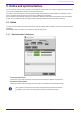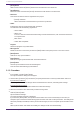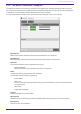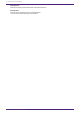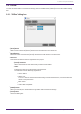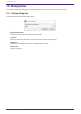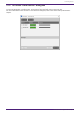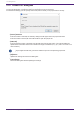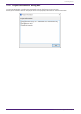User Manual
9.1.3. 「Go Online- From Devices」dialog box
The settings for the devices found on the network can be applied to the currently-edited project file or to a new
file. If the system was previously configured using ProVisionaire Design but no project file from the configuration
is available, you can still apply the device settings to the current project file.
To open this dialog box, click [Go Online - From Devices] from the [File] menu on the menu bar.
•
[All On] button
Adds a check mark to the [Device] check boxes of all devices in the device list.
•
[All Off] button
Clears the check mark from the [Device] check boxes of all devices in the device list.
•
Device list
This shows the devices that are registered in the project.
◦ [Device] check box
Add a check mark to each device that you want to synchronize.
•
Status
Indicates the state of synchronization with the device.
The indication has the following significance.
◦
Green: Offline
◦ White: Lost
"Lost" is a state in which ProVisionaire Design cannot find the device, such as because the device
is not powered-on.
◦
Blue: Online
◦
Yellow: Not compatible
•
Progress
Shows the progress of synchronization.
•
Message area
Details are shown in this area if you click the [Abort] button to stop the process or if an error occurs.
•
[Abort] button
Click this to stop synchronization.
9. Online and synchronization
ProVisionaire Design User Guide | 53