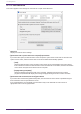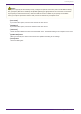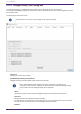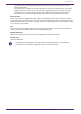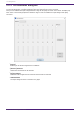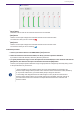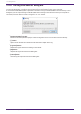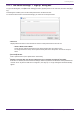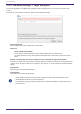User Manual
10.22. "RM Series Settings" > "Login" dialog box
To open this dialog box, click [RM Series Settings] from the [System] menu on the menu bar, and then click
[Login…].
You must log in to be able to control the devices via ProVisionaire Design.
•
[Password] text box
Enter a password here (4-16 alphanumeric characters).
• Device List
◦ Unit ID / Model / Device Name
These columns indicate the device Unit ID, device model name, and device name.
To change the device name, use the [Device Name] field in the “Properties” area of the “Project”
sheet.
•
[Display a message when you discover a device that is not signed up or logged in.] check box
If this item is checked, and if ProVisionaire Design detects any devices for which the initial password has
not been set or any devices that have not signed in, the “Sign Up” or “Login” dialog box will automatically
appear.
•
[Login] button
Executes log-in and closes the dialog box.
•
[Cancel] button
Cancels log-in and closes the dialog box.
If the “Enable SCP remote control access” setting for a device has been turned off, it will
automatically be turned on at the time of log-in.
To disable this setting, access the [System] menu > RM Series Settings > Enable SCP remote
control access.
10. Dialog boxes
98 | ProVisionaire Design User Guide