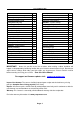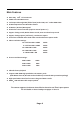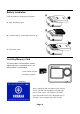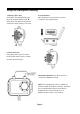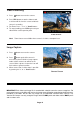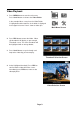Specifications

Video Recording
1. Press button to turn on the camera.
2. Press REC button to start the video record,
a red icon will flash on the screen to indicate
camera is recording.
3. For Zoom, Press " <" or " >" Scroll buttons.
4. To stop recording, press REC again and your
video will be saved up to that point.
Video Screen
Note! Zoom feature not available when camera is inside its waterproof case.
Image Capture
1. Press button to turn on the camera.
2. Press button again while camera is
on to take a picture. While in image capture
mode a white camera icon will be on the
screen. When a picture is taken the icon will
flash red then go back to white.
3. When camera Icon is white zoom is possible
by pressing the “<” or “>” Scroll buttons.
Camera Screen
IMPORTANT! Each video and image file is recorded with a default name the camera recognizes. Do
not rename images on the Micro SD card as the image name will not be recognized and will not have a
thumbnail in the folder. Do not store any images on your MicroSD card from other cameras. The
Yamaha HD Camera can only recognize images with a CAMY prefix and videos with a MOVY prefix
and 4 number suffix
Page 8