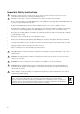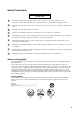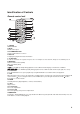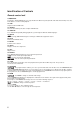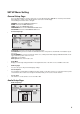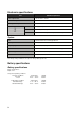Specifications
5
Identification of Controls
Remote control unit
15.
BUTTON
Pressing the '' BUTTON allows you to skip ahead at five different speeds (X2->X4->X8->X16->X32->PLAY). Press the
PLAY button to resume normal playback.
16. STEP
Step the motion in DVD mode.
17. SEARCH
Go to the desired time point, title or chapter in DVD mode.
18. SUBTITLE
Press SUBTITLE repeatedly during playback to cycle through the different subtitle languages.
19. ANGLE
: Pressing ANGLE will change the view angle on DVDs that support this feature.
20. TITLE
Return to the DVD title menu.
21. ENTER
Confirms menu selection.
22. SETUP
Displays or hides the setup menu.
23. VOL-
Adjust volume.
24. REPEAT
Press REPEAT during playback to select a desired repeat mode.
: You can select repeat chapter/title/off.
: You can select repeat single/all/off.
: You can select repeat single/folder/off.
25. SLOW
Press Slow button repeatedly to enter slow playback, and cycle between different speeds. The speeds are
1/2,1/4,1/8,1/16, and normal.
26. PROGRAM
: The program function enables you to store your favourite tracks from the disc. Press the PROGRAM button
and the PROGRAM MENU will appear on screen. Now you can use the number keys to directly enter the titles, chapters
or track number and select PLAY. To resume normal playback, press PROGRAM and select the clear program option in
the program menu. Press PROGRAM again to exit the program menu.
27. ZOOM
: Use ZOOM to enlarge or shrink the video image.
1. Press ZOOM during playback or still playback to activate the Zoom function. The square frame appears briefly in the
bottom-right corner of the picture.
2. Each press of the ZOOM button changes the TV screen in the following sequence:
2X size ĺ 3X size ĺ 4X size ĺ 1/2 size ĺ 1/3 size ĺ 1/4 size ĺ normal size
: Use ZOOM to enlarge or shrink the picture.
1. Press 'ZOOM'.
2. Use '' to enlarge or '' to shrink the picture.
Use the ŸźŻŹ button to move through the zoomed picture.