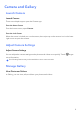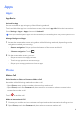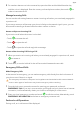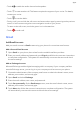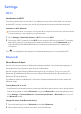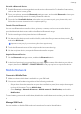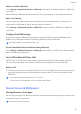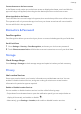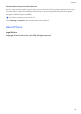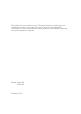Daim Ntawv Qhia Tus Neeg Siv
Table Of Contents
Create shortcuts on the home screen
In the Drawer mode, swipe up on the home screen to display the drawer, touch and hold an
app until it App info appears, then drag it to the desired position on the home screen.
Move Apps Back to the Drawer
Touch and hold an icon until it app info appears, then touch the top left corner of the screen..
This operation will only remove the app icon from your home screen but will not uninstall it.
You can still nd it in the app drawer.
Biometrics & Password
Face Recognition
Face Recognition allows you to unlock your phone or access locked apps with your facial data.
Enroll Facial Data
1 Go to Settings > Security > Face Recognition, and enter your lock screen password.
2 Touch Choose a screen lock and follow the onscreen instructions to enroll your facial data.
Storage
Check Storage Usage
Go to Settings > Storage to check storage usage and optimize it when you feel necessary.
Privacy
Use Location Services
Some apps need to obtain your location information to provide better services. You can
enable or disable location services, and grant or deny permissions to access location
information for particular apps as required.
Enable or Disable Location Services
You can enable or disable location services in either of the following ways:
• Swipe down from the status bar to open the notication panel (you can swipe further to
display all shortcuts), and enable or disable .
• Alternatively, go to Settings > Location, and enable or disable location services.
Settings
10