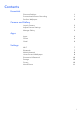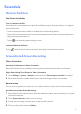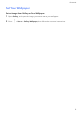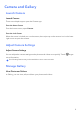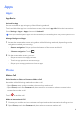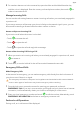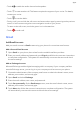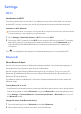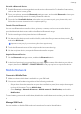Daim Ntawv Qhia Tus Neeg Siv
Table Of Contents
Essentials
Shortcut Switches
Use Shortcut Switches
Turn on a Shortcut Switch
Swipe down from the status bar to open the notication panel, then swipe down on it again to
show all shortcuts.
• Touch a shortcut switch to enable or disable the corresponding feature.
• Touch and hold a shortcut switch to access the settings screen of the corresponding feature.
(Supported by some features.)
• Touch
to access the system settings screen.
Customize
Shortcut Switches
Touch , touch and hold a shortcut switch, then drag it to the desired position.
Screenshots & Screen Recording
Take a Screenshot
Use a Key Combination to Take a Screenshot
Press and hold the Power and Volume down buttons simultaneously to take a screenshot.
Swipe Down Using Three Fingers to Take a Screenshot
1 Go to Settings > System > Gestures, and ensure that Three-nger screenshot is enabled.
2 Swipe down from the middle of the screen with three ngers to take a screenshot.
Record screen
You can record operations on the screen as a video and share it with your friends and family.
Use a Shortcut to Start Screen Recording
1 Swipe down from the status bar to open the notication panel, then swipe down on it again
to show all shortcuts.
2 Touch Screen
Record to start screen recording.
3 To stop the recording, touch the timer at the top of the screen.
4 The recording will be saved to Gallery.
1