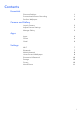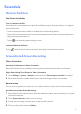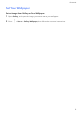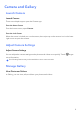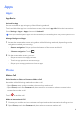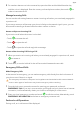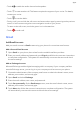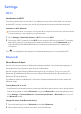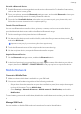Daim Ntawv Qhia Tus Neeg Siv
Table Of Contents
Settings
Wi-Fi
Introduction to Wi-Fi
Connecting to the Internet over Wi-Fi is an eective way to save mobile data. You can also
enable Wi-Fi security monitoring to avoid risky hotspots and ensure safe Internet access.
Connect to a Wi-Fi Network
Be extra careful when connecting to a free public Wi-Fi hotspot to avoid security risks and nancial
losses resulting from the leakage of your personal data.
1 Go to Settings > Network & internet > Wi-Fi, and enable Wi-Fi.
2 Connect to a Wi-Fi network on the Wi-Fi screen using the following methods: To manually
add a Wi-Fi network, scroll down to the bottom of the screen, touch Add network, and
enter the SSID, select WPA/WPA2-Personal, and enter the password to complete the
connection.
The icon displayed in the status bar indicates that the phone is connected to Wi-Fi .
Bluetooth
Phone Bluetooth basic
You can connect your phone to Bluetooth earbuds, speakers, car entertainment systems, or
share data from your phone to other devices via Bluetooth.
We will introduce the following Bluetooth functions of your phone: ① turn on or turn o
Bluetooth; ② edit Bluetooth device's name; ③ pair Bluetooth devices; ④ transfer les via
Bluetooth; ⑤ unpair devices.
The eective distance of Bluetooth is 10 meters. Please use Bluetooth functions within the
eective range.
Turning Bluetooth on or o
• Swipe down from the status bar to access the notication panel (which can be swiped down
further) and enable or disable Bluetooth. Long press Bluetooth to enter the settings screen.
• Go to Settings > Connected devices > Connection preferences > Bluetooth, turn on or o
the Bluetooth switch.
Change
the name of the Bluetooth device
1 Go to the settings screen for Bluetooth and enable Bluetooth.
2 Tap the device name, enter a new name, and click Rename.
7