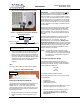User Manual
Table Of Contents
Marquee Bridge™ (UNII)
PRELIMINARY Quick Start Guide
Figure 15 – 802.11 Setup Screen
9. Click the Advanced button. The corresponding
screen appears (see Figure 16). Select a
Frequency Channel from the pull down menu box.
All units must be configured with the same value.
Figure 16 – 802.11 Advanced Setup Screen
10. The Marquee Bridge is optimized for a transmit rate
of 36 Mbps and the transmit power is preset from
factory with the proper value.
11. Click OK. Click OK again.
12. Click the System Access button. The corresponding
screen appears (see Figure 17). Enter a Pass
Phrase to identify the wireless network. All units
must be configured with the same value. Click OK.
13. Go to File and click Save Config: this will save the
new settings.
Figure 17 – System Access Setup Screen
14. After the Marquee Bridge is finished saving its
configuration, exit the YDI AP Manager program.
The Marquee Bridge is ready to use. Refer to the
online help for complete instructions on setting up
other features in the unit.
Technical Support
Your primary source of assistance is the dealer from
which you purchased this product. The YDI support staff
should only be contacted directly if you purchased this
product directly from YDI.
NOTE: Before you contact Technical Support, please
make sure that you have read and thoroughly
understood all instructions outlined on this
manual.
YDI Wireless Tel.: 703-205-0600
8000 Lee Highway Fax: 703-205-0610
Falls Church, VA 22042 E-mail: tech@ydi.com
USA www.ydi.com
The latest software and User’s Manuals can also be
found at:
http://www.ydi.com/support/downloads.php
http://www.ydi.com/support/documents.php
MNL-500266-001 – Rev ED1 5 Jun 2004