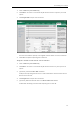User's Manual
User
28
A
d
d
Guide for th
e
2. Sel
e
3. Pres
The
4. Pres
d
ing Cont
a
You ca
n
z
Ma
z
Fro
m
z
Fro
m
Addin
g
To add
a
1. Pres
The
dire
c
If Lo
Dire
2. Sel
e
3. Pres
4. Ent
e
5. Pres
Ac
c
If A
u
to t
h
6. Pres
Ton
e
7. Pres
e
SIP-T41P IP P
e
ct the desir
e
s the Option
phone LCD
s
s the OK soft
a
cts
n
add conta
c
nually
m
call histor
y
m
remote p
h
g
Contact
s
a
contact to
t
s the Direct
o
IP phone en
t
c
tory by def
a
cal Director
y
ctory to ent
e
e
ct the desir
e
s the Add so
e
r the name
a
s or
c
ount field.
u
to is selecte
d
h
e contact f
r
s or
e
s field.
s the Add so
f
hone
e
d contact
g
soft key an
d
s
creen prom
key to confi
c
ts to the lo
c
y
h
oneboo
k
s
Manually
t
he local dir
e
o
ry soft key.
t
ers the loca
l
a
ult.
y
is removed
e
r the local
d
e
d contact
g
ft key.
a
nd the offi
c
, or the Swit
c
d
, the phon
e
r
om the loca
, or the Swit
c
f
t key to ac
c
roup.
d
then select
pts the follo
w
rm the delet
i
c
al directory i
e
ctory manu
a
l
directory di
r
from the dir
e
d
irectory.
roup and pr
e
c
e, mobile or
c
h soft key t
o
e
will use the
l directory.
c
h soft key t
o
c
ept the cha
n
Delete from
w
in
g
warnin
g
i
n
g
or the C
a
n the followi
n
a
lly:
r
ectly as the
r
e
ctory, press
e
ss the Enter
other numb
e
o
select the
d
first availabl
e
o
select the
d
ng
e or the B
a
the prompt l
i
g
:
a
ncel soft ke
y
ng
ways:
r
e is only Loc
a
Menu->Dire
c
soft key.
e
rs in the cor
r
d
esired acc
o
e
account
w
d
esired rin
g
t
o
a
ck soft key
i
st.
y
to cancel.
a
l Directory i
c
tory->Local
r
espondin
g
f
o
unt from th
e
w
hen placing
o
ne from the
to cancel.
n
the
ields.
e
calls
Ring