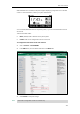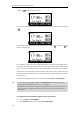User Guide
Basic Call Features
103
Press the All Lines soft key. The LCD screen prompts “Copy to all lines?”.
Press the OK soft key to accept the change or the Cancel soft key to cancel.
3. Press the Save soft key to accept the change.
If you activate DND for the default account, the associated line icon will change to , and
the icon will appear on the status bar.
If you activate DND for the non-default account, only the associated line icon will change
to .
If you activate DND for all accounts, all line icons will change to , and the icon will
appear on the status bar.
Note
You can receive incoming calls from authorized numbers when DND is activated.
When DND and busy forward are both activated for a specific account, calls to the specific
account will be sent to the configured destination number. For more information on call forward,
refer to Call Forward on page 104.