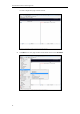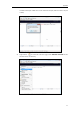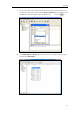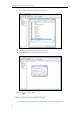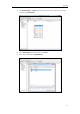User Guide
Yealink IP Phones Auto Provisioning Guide
58
4. Locate the root directory from your local system.
5. Check the server URL (e.g., http://10.2.11.101:8088/ProvisioningDir) by clicking “Open in
browser”.
6. (Optional.) Right click the root directory name (e.g., ProvisioningDir), and then select Set
user/pass….
7. (Optional.) Enter the desired user name and password for the root directory in the
corresponding fields and then click OK.
Yealink IP phones also support the Hypertext Transfer Protocol with SSL/TLS (HTTPS) protocol for
auto provisioning. HTTPS protocol provides the encrypted communication and secure
identification. For more information on installing and configuring an Apache HTTPS Server, refer to
the network resource.
Configuring a DHCP Server
This section provides instructions on how to configure a DHCP server for Windows using DHCP
Turbo. You can download this software online: http://www.tucows.com/preview/265297 and
install it following the setup wizard.