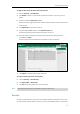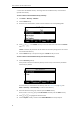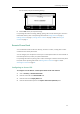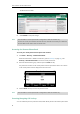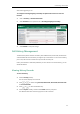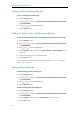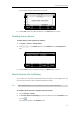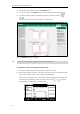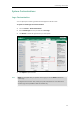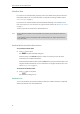User Guide
Customizing Your Phone
61
To import a CSV contact list file via web user interface:
1. Click on Directory->Local Directory.
2. Click Browse to locate a contact list file (the file format must be *.csv) from your local
system.
3. (Optional.) Check the Show Title checkbox.
It will prevent importing the title of the contact information which is located in the first line
of the CSV file.
4. Click Import CSV to import the contact list.
5. (Optional.) Mark the On radio box in the Del Old contact field.
It will delete all existing contacts while importing the contact list.
6. Select the contact information you want to import into the local directory from the
pull-down list of Index.
At least one item should be selected to be imported into the local directory.
7. Click Import to complete importing the contact list.
To export a contact list via web user interface:
1. Click on Directory->Local Directory.
2. Click Export XML (or Export CSV).
3. Click Save to save the contact list to your local system.
Note
Blacklist
The built-in phone directory can store names and phone numbers for a blacklist. You can store
up to 30 contacts, add, edit, delete or search for a contact in the blacklist directory, and even call
Importing/exporting contact lists is available via web user interface only.