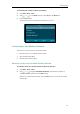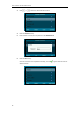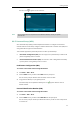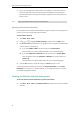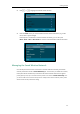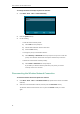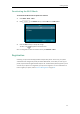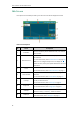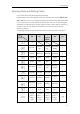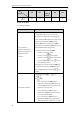User Guide
User Guide for the SIP-T29G IP Phone
34
To manage the known network(s) via phone user interface:
1. Press Menu->Basic->Wi-Fi->Known Network(s).
2. Press the Option soft key.
3. Do the following:
- To edit the wireless network profile:
1) Select Edit from the prompt list.
2) Edit the desired wireless network information.
3) Press the Save soft key.
- To change the priority of the wireless network:
1) Select Move Up or Move Down from the prompt list to improve or lower the
priority of the wireless network that the IP phone automatically connects to.
- To delete the saved wireless network profile(s):
1) Select Delete or Delete All from the prompt list.
If you delete your wireless network profile from your phone, you need to
manually connect to it next time.
Disconnecting the Wireless Network Connection
To disconnect wireless network via phone user interface:
1. Press Menu->Basic->Wi-Fi->X available networks (X represents the number of available
networks)
2. Select the connected wireless network, and then press the Disconnect soft key.
The wireless network is disconnected. You can press the Connect soft key to connect
again.