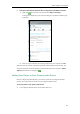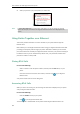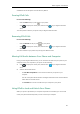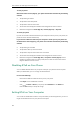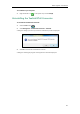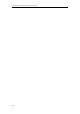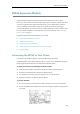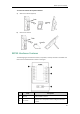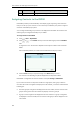User Guide
Better Together over Ethernet
189
b) If the phone and Skype for Business client are signed into with different accounts:
1. Right-click on the system tray, and then select Sign in via client(L).
A dialog box is displayed on your computer asking for your Skype for Business login
credentials.
2. Enter your login credentials into the dialog displayed on your computer, click OK.
When the same user account is signed into the phone and the Skype for Business client, your
computer and phone are paired, and BToE is activated. The paired status changes to Paired
(Sign In) and the BToE icon changes to .
Setting Your Phone as Your Primary Audio Device
Before you begin using the BToE feature, you need to ensure that your Skype for Business
phone is set as your primary audio device in your Skype for Business client.
To set your phone as your primary audio device
1. In your Skype for Business client, click the audio device icon.