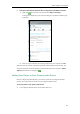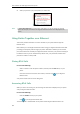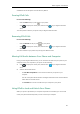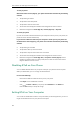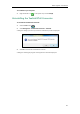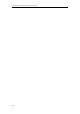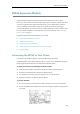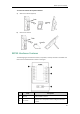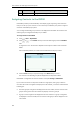User Guide
Better Together over Ethernet
191
established call uses the phone as audio device by default.
Pausing BToE Calls
Do one of the following:
- Press the Hold soft key or press on your phone.
- Click to display the control panel, and then click in your Skype for Business
client.
The call is placed on hold on your phone and your Skype for Business client.
Resuming BToE Calls
Do one of the following:
- Press the Resume soft key or press on your phone.
- Click to display the control panel, and then click in your Skype for Business
client.
The call is resumed on your phone and your Skype for Business client.
Moving Call Audio between Your Phone and Computer
During an active Skype for Business call, you can move the call audio from your phone to your
computer or from your computer to your phone. Do the following:
1. Click to display the control panel, and then click in your Skype for Business
client.
2. Click the desired audio device.
- Click PC MIC and Speakers to move the call audio from your phone to your
computer.
The call on the phone will be released. The Skype for Business client uses the selected
audio device to continue the call.
- Click Handset to move the call audio from your computer to your phone.
Using BToE to Lock and Unlock Your Phone
When your phone is paired with your computer and phone lock is enabled, you can lock and
unlock your phone automatically when you lock or unlock your computer.