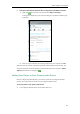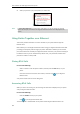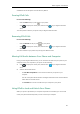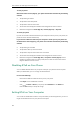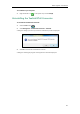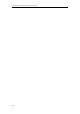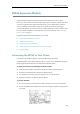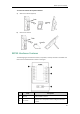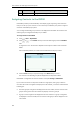User Guide
EXP40 Expansion Module
195
EXP40 Expansion Module
The Yealink EXP40 is ideal for receptionists, administrative assistants, call center agents,
power-users, and
executives who need to place a large volume of calls on a regular basis. When
your T46G is registered with a Skype for Business Server, you can assign Skype for Business
contacts to EXP keys on your EXP40, so that you can quickly call contact by pressing the
corresponding EXP key. You can also monitor your Skype for Business contacts’ presence status
from your expansion module. For more information on contact’s presence, refer to Changing
Presence Status on page 25.
This chapter explains how to use the EXP40. Topics include:
Connecting the EXP40 to Your Phone
EXP40 Hardware Features
Assigning Contacts to the EXP40
Monitoring Skype for Business Contacts for Status Changes
Using the EXP40
Connecting the EXP40 to Your Phone
If you want to use an EXP40, physically connect the EXP40 to the phone firstly.
The EXP40 applies to T46G Skype for Business phone. To easily connect the EXP40 to the phone,
please unplug the phone stand from the T46G Skype for Business phone.
To unplug the stand from the T46G Skype for Business phone:
1. Unplug the power adapter and Ethernet cable from the Skype for Business phone.
2. Unplug the handset attached to the Skype for Business phone.
3. Turn the Skype for Business phone over and lay it on a non-slip, flat surface.
4. Unplug the stand from the Skype for Business phone.
To connect the EXP40:
1. Turn over the phone and the expansion module, and lay them on a flat, non-slip surface.
2. Connect the EXP40 and the Skype for Business phone using the supplied connecting sheet
and screws.