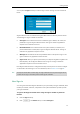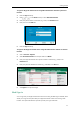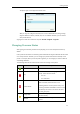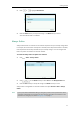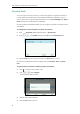User Guide
User Guide for the T46G Skype for Business phone
28
Account Lock
You can lock your account to prevent your account being signed in or signed out randomly. If
account lock feature is enabled, users are prompted for administrator password to sign in or
sign out. Note that if you sign into Skype for Business Server using User Web Sign-in or Sign in
via PC method, account lock feature is not applicable.
Account lock feature is disabled by default. You can configure it via phone user interface or web
user interface.
To configure the account lock feature via phone user interface:
1. Press ->Advanced (default password: admin) ->Account Lock.
2. Press or , or the Switch soft key to select On from the Account Lock field.
3. Press the Save soft key to accept the change or the Back soft key to cancel.
Account lock is configurable via web user interface at the path Account->Basic->Account
Lock.
To sign out when account lock is enabled via phone user interface:
1. Press to enter the account status screen.
2. Press or to select Sign Out.
The screen will be shown as below:
3. Enter the administrator password.
4. Press the OK soft key to sign out.