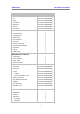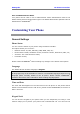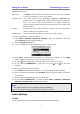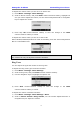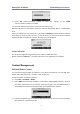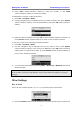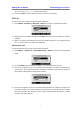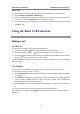User`s guide
Enterprise IP Phone Customizing Your Phone
16
4) Press Save context-sensitive softkey to add the contact or the Back
context-sensitive softkey to cancel the change.
To edit/delete a contact via Phone interface:
1) Press Dir->Contacts->Enter.
2) Use the navigation key to highlight the one you want to delete, then press Option
context-sensitive softkey, scroll to Detail/delete, and press OK context-sensitive
softkey.
3) Make the desired changes and press OK context-sensitive softkey to confirm. Or
press Cancel context-sensitive softkey to return to the Contacts interface.
To move a contact to the blacklist via Phone interface:
1) Press Dir->Contacts->Enter.
2) Use the navigation key to highlight the one you want to move, press Option
context-sensitive softkey, scroll to move to Blacklist, press OK context-sensitive
softkey twice to confirm the change, or press Cancel context-sensitive softkey to
return to the Contacts interface.
3) You can check the blacklist by pressing Menu->Directory->Blacklist, and do the
desired changes.
Note:
If the contact is moved to the blacklist, then the call from this contact can not get
through.
Other Settings
Key as Send
Users can set a specific button (“#” or “*”) to activate as the send button.
1) Press the Switch context-sensitive softkey to ch oose a button that you want to us e