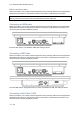User's Manual
21.5” Windows optical bonding touch pc
2. Tap the Power button in the lower-left corner. There will be three (3) options on display,
which are Sleep, Shut down and Restart.
3. In order to power the product off tap Shut down.
4. After the device has been shut down please press the red power switch in the off position and
unplug the power once not needed.
IMPORTANT: ALWAYS USE THE SHUTDOWN SEQUENCE OF WINDOWS OPERATING SYSTEM!
FAILURE TO DO SO MAY CAUSE DAMAGE TO THE DEVICE!
Putting the product into sleep mode
If you want to put the product into the sleep mode manually please follow the steps below:
1. Please tap the Windows Icon in the lower-left corner of the screen to enter the Windows
Start screen.
2. Tap the Power button in the lower-left corner. There will be three (3) options on display,
which are Sleep, Shut down and Restart.
3. In order to put the product into sleep mode tap Sleep.
Using the touchscreen
Scrolling
Slide your finger across the screen up and down to move vertically on the page. Slide left or right in
order to move horizontally.
Tap/Double Tap
In order to select an item on the screen please tap it. Depending on the application, program or area
you are in either single tap or a double tap is needed. E.g. on the desktop a double tap is needed to
launch an application.
Touch and Hold
In order to move applications, folders or files, touch and hold the icon and drag it to the new desired
position.
In some programs this can also function as the “right-click” and will open the right-click menu.
Zoom
By using two fingers on the screen and sliding them closer to each other or further apart you can zoom
in and out if the current program has this function in their pre-settings.
Windows
Windows Start Screen
Please tap the Windows Icon in the lower-left corner of the screen to enter the Windows Start screen.
Here you can access various programs, settings and more.
- Search bar: to search Windows and the web
- Power: to choose between shutting down your product, restarting it or putting it into sleep
mode.
- File Explorer: to access files and folders
- Settings: to access the Windows settings of your product
Page | 12